In this short episode of the Church Butler Lunch and Learn series, I’ll be sharing some of the tools and resources on how you can show your Instagram feed on screen. The power of Instagram feeds and hashtags can make any church service or event more dynamic, engaging, and memorable.
My good friend DJ Chuang has come up with a great list of these tools and resources, both paid and free, and you can check them out at www.DJChuang.com/instagram.
You can listen to the episode below.
TRANSCRIPTION
Hey friends, welcome back to another episode. We’re going to go through a fun topic for this Lunch and Learn. But before we get there, just want to point you to another place to get a lot more resources if you’re liking this Lunch and Learn series. And it’s basically our blog at Church Butler. You can get there at www.Butler.Church, and once you’re there you’ll see we’ve posted a bunch of other videos and tutorials and other episodes for sure, of things that you’re probably going to want to read and learn about for your specific church marketing communications needs. So www.Butler.Church/blog. Check it out, let me know what you think. Now today’s episode is about Instagram. Instagram is great. It’s happening, and we want to share them. What can you do on a corporate level besides just having people engage on the feed? Sometimes you have offline events and this is what we’re talking about today. How to show Instagram feeds on a projection for screen? So you can do this at your next coming committee meeting in the conference room as everyone’s coming in. You could do it at a youth group event or any other gathering that you have at your church or elsewhere. Or even in the next seven days, you’re going to have a worship service. This is a great thing to do before the service starts, after the service is over, to put this on the screen and have people hashtag photos. And then automatically, dynamically updates the slide show, scrolling through photos that people have put in there with that specific hashtags.
So how do you do that? So I went to Google and I Googled, ‘How to project Instagram onto a screen.’ And lo and behold, the first website that came up was www.DJChuang.com. I’m like, “Hey! I know him!” DJ is a good friend and he’s doing what he always does. He aggregates information and things that he’s learned on the web, on his blog. And so he’s got an article called ‘How to show Instagram Photos Onscreen for Events’. And you can get there yourself at www.DJChuang.com/instagram. And you’ll see he’s curated a list of all the known services out there, both free and paid that help you project or create dynamic feeds based on hashtags for Instagram that you could use to project onto a larger screen or wall. He’s even historically kept a track of those that have come and gone, the ones that have actually been made available and then just have disappeared.
So let’s go through just two of them, just to show you exactly what I’m talking about. The first one is called www.EventsTag.com. They display live Instagram slideshows for events on your screen. They have a free and paid version. They’ve got tons of other products using API feeds and hashtags like printers of the event, or just fun things that you can check out on their site. One thing that they use is called a Social Wall. And this is where they say, “Don’t just watch it. Be a part of it.” So you can tag, tweet and post your photos from multiple social media platforms, including Instagram where your name and photos can be shown on the big screen within seconds, right? So you can actually put a hashtag out there, prompt your people at the event to use a hashtag, and then automatically gets dynamically put up on the wall. So that’s www.EventsTag.com. So that’s one place you should go.
The second one is I think a really neat solutions called www.InstafeedLIVE.com. And what they do is very similar, but they have a couple of templates, and you can actually produce your own do custom ones, but they’ve got four pre-produced templates where they’re designed. And this is why I like this one as my preferred solution, because it will display the actual Instagram image on the screen, but on the left hand side it will actually prompt people for what to do. So I tag your Instagram images with your hashtag to see them on screen. And so this is something that I think is best for live events were there a lot of people, because they’re going to see pictures that just were taking moments ago in the environment, they’re going to recognize it, and then they’re going to understand that they themselves can get put on the big screen themselves. This service InstafeedLive has a lot of options. You can choose any hashtag that you want to follow. You can tweak a bunch of settings of how fast do you want the timing. You can put your logo, customize with your own logo, you can customize the background. You can put it on a loop or just choose how many, how many photos are going to be shown. So there is basically tons of different ways that you can do this. The one option that I do like is that they have a moderation option. So you know, you have the option to either allow them all to go on the screen instantly, or you can moderate them or even ban users who are trying to hack the system or spam the system, as they are. So you know, you gotta watch out for that for public systems. So this is one of the reasons why I like InstafeedLIVE the best, and here I hashtagged Instafeed demo on my own Instafeed, and immediately within seconds, it came up and this is their demo thing. So in their demo you can publish anything to your own Instagram feed using this hashtag, and then within seconds it’ll pick it up and show onscreen in this online demo. And so that’s what I just did. I took any photo of, I took a selfie. I hashtagged it in the comments and I threw it up on my Instagram feed. And as you see or saw that this demo picked it up instantly on the web. And so again, this is one of those things. You’re seeing the cycling through of the images and you can change how fast, how slow you can put your logo on the screen. But on the left-hand side there’s this template where it prompts people very easily, very clearly how to get their own image on the screen as well. Look at that handsome guy on the screen, so there you go.
The article or the list of resources is at www.DJChuang.com/Instagram, and that’s something that you should check. I would love to hear your experience if you’ve used any of these services in the past. If you do and even demo them out, I would love to hear your feedback. What did you like? What you didn’t like? What’s missing from it? These are the types of things that we could share in terms of comments to help each other out here on Church Butler. So Instagram feeds and how to display them on the screen is the subject of the week. Go to www.DJChuang.com/Instagram, and I’d love to hear your feedback. Until next time, I’m Kenny Jang with the Church Butler Lunch and Learn. Remember. Be social Stay social.
HIGHLIGHTS
02:45
The first one is called www.EventsTag.com. They display live Instagram slideshows for events on your screen. They have a free and paid version. They’ve got tons of other products using API feeds and hashtags like printers of the event, or just fun things that you can check out on their site.
03:38
The second one is I think a really neat solutions called www.InstafeedLIVE.com. And what they do is very similar, but they have a couple of templates, and you can actually produce your own do custom ones, but they’ve got four pre-produced templates where they’re designed.

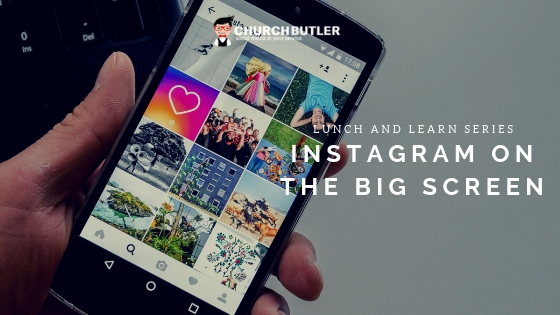
Recent Comments